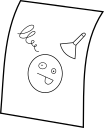 |
LibInsane
1.0.10
Cross-platform Cross-API Cross-driver Cross-image-scanner Image Scan Library
|
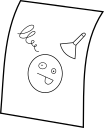 |
LibInsane
1.0.10
Cross-platform Cross-API Cross-driver Cross-image-scanner Image Scan Library
|
If Libinsane is packaged in your distribution, you're advised to use this version by default. Otherwise you can compile it and install yourself.
Libinsane and its gobject bindings are built together. Packagers remain free to package them separately.
Important: If you intend to use another programming language than C, you will need GObject Introspection. By default, GObject Introspection only looks in /usr. If you install it somewhere else (/usr/local for instance), you will have to define the following environment variables before running your program:
Depending on your versions of Meson and Ninja, the following may or may not work:
If you do not wish to install Libinsane system-wide, you can use the script activate_test_env.sh. It will set all the environment variables required so your program can find Libinsane.
Requires Homebrew.
Other than that, GNU/Linux instructions apply.
2018/10/16: Your user name must not contain any spaces or build will fail.
To compile Libinsane on Windows, you have first to install MSYS2. Libinsane is not packaged in MSYS2. Therefore you must compile and install it yourself.
Note that if you intend to build a 32bits executable for your application, you have to use the shortcut and environment MSYS2 MinGW32. For a 64bits executable you must use MSYS2 MinGW64.
Once MSYS2 is installed and up-to-date (pacman -Syu), you can install the required dependencies with the following commands.
If you plan on compiling your program as a 64bits executable:
If you plan on compiling your program as a 32bits executable, you just have to replace all the x86_64 by i686.
2018/10/16: Your user name must not contain any spaces or build will fail.
Depending whether you intend to build a 32bits executable for your application or a 64bits executable, you will have to install Libinsane in either /ucrt64 or /mingw32: